How Casting Call Club Makes 1000+ videos per day
Casting Call Club is a platform for creators to collaborate on creative projects.
80% of users on Casting Call Club opt into video creation. Resulting in a 35% increase in time on site.
Step 1: Make a Template
Casting Call Club leverages the power of the Videomancy API. It embeds the Videomancy creation form right into the www.castingcall.club site and allows its users to instantly create videos.
- Casting Call Club created a variety of templates for their users
- CCC mostly serves audio files on the site, and it wanted a way to spruce up the visual aspect of user generated content.
- Videomancy automatically creates animated gifs of the templates.
- And it creates thumbnails too if you don't want to display animated gifs
- When a Casting Call Club user uploads a new audio file, it prompts the user which style they want.
- The Forest and Cloudy themes are the most popular.
Step 2: Generate the Video Preview
Videomancy provides a robust API that allows for video creation, preview, updating, and deletion. (plus way more)
request = Net::HTTP::Post.new('https://api.videomancy.com/v1/videos')
request['authorization'] = "bearer #{ENV['VIDEOMANCY_API_KEY']}"
request.body = {
project_id:,
attachment_url:,
template_id:,
generate_caption: true,
video: {
input_props: {
dimensions: '1920x1080'
}
}
}.to_json
response = http.request(request)
submission.update(videomancy_uuid: JSON.parse(response.read_body).with_indifferent_access[:uuid])
The template_id is the template the CCC user has chosen. Casting Call Club can pass in any special information as well. For example, it wants to create a video with the "1920x1080" dimensions, so it can set it right in the API.
Casting Call Club then shows the video preview right inside their app with an iframe.
iframe
src={`https://www.videomancy.com/videos/${submission.videomancyUuid}/preview?show_editor=true&allowed_dimensions=1920x1080`}
Casting Call Club can lock in the dimensions with allowed_dimensions. There are many options to choose from. It can also hide or show the editor so only the preview itself appears.
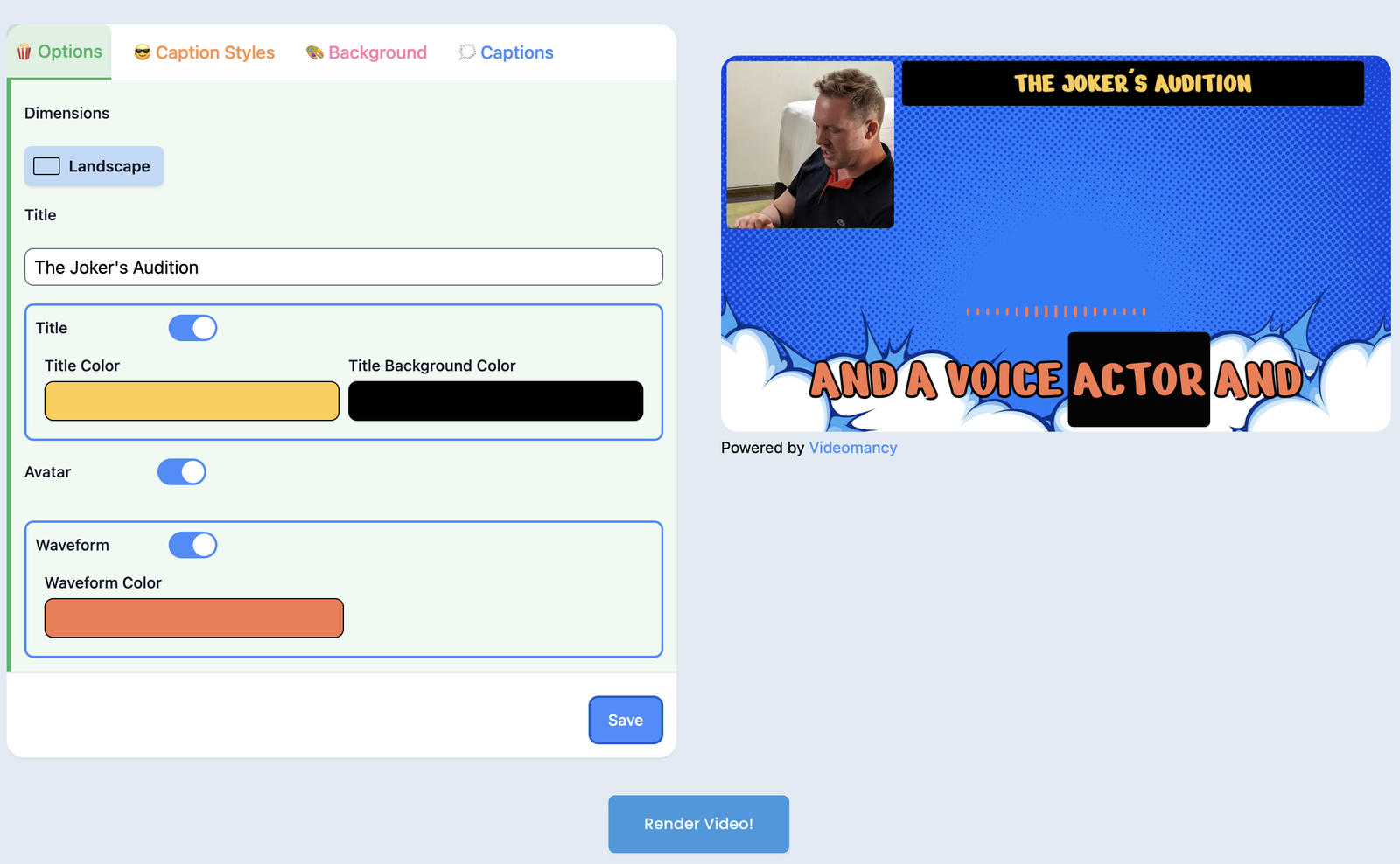
Step 3: Click Render
Casting Call Club could use the Videomancy API to render the final video, but it chooses to allow the user to click the Render button after they've customized their video to their liking.
- A webhook delivers the final URL to the video, and voila! CCC displays the video in a normal HTML tag.